[Sorry, no podcast for this "thing."]
Welcome to Play Week! There are thousands of different and fun web 2.0 applications to explore. This week, we’ll be playing with library-related tools, starting with a website called LibraryThing. Developed for book lovers, LibraryThing allows you to easily create an online catalog of your own. And, because Web 2.0 is all about making connections, LibraryThing connects you to other people who have similar libraries and reading tastes.
There are lots of ways to use LibraryThing (LT). You can view your books on a virtual shelf, add a widget to display your catalog on your blog, or install a LT Search box on your blog. You can also participate in a group forum (there’s even one for librarians). You can even sign up to be an “Early Reviewer” and receive advance copies of books to read!
Resources
About LibraryThing
Library Thing tour
LibraryThing blog (updates & news)
Discovery Exercise #1
1. Take a look around LibraryThing and create an account.
2. Add a least 5 books to your library. Enter at least one tag for each book.
3. Blog about your experience and be sure to link to your LibraryThing catalog.
Discovery Exercise #2
1. Go to Web2List and explore the various web 2.0 applications listed there. See if you can find one that would be helpful for us to use in our roles as educators and library employees.
2. Blog about your experience. Did you find any tools that would be useful in your work life? Or, did you mostly find fun stuff? Any surprises?
*Don't forget to e-mail your blog posts to librarylearning at gmail dot com.
Monday, July 30, 2007
#10 Do your own LibraryThing
Posted by
Kelly Smith
at
8:10 AM
0
comments
![]()
Wednesday, July 25, 2007
#9 Finding Feeds
Listen to this podcast:
If you are hearing-impaired or do not have access to audio on your computer, a transcript of this podcast is available.
Discovery Excercise # 1:
- Explore some of the search tools noted below that can help you locate some news feeds.
Now that you have a feed reader (your Bloglines or Google Reader account), you can begin adding other feeds that interest you. There are several ways you can locate feeds:
- When visiting your favorite websites -- look for news feed icons that indicate the website provides it. Often a feed icon will be displayed somewhere in the navigation bar of the site. (Here's an image that contains a sampling of several feed icons).
- Use Blogline's Search tool - Bloglines recently expanded search tool lets you search for news feeds in addition to posts, citations and the web. Use the Search for Feeds option to locate RSS feeds you might be interested in.
- Use Google Reader's browse feature to search for blogs, news, and other websites with RSS feeds.
- Other Search tools that can help you find feeds:
- Feedster - One of the largest collections of RSS feeds, Feedster lets you search for feeds in three categories: news, blogs & podcasts
- Topix.net - This search tool allows you to locate recent newsfeed items based upon keyword or phrase searching. The tool focuses specifically on news and media outlet RSS feeds for information, not weblogs.
- Syndic8.com - Syndic8 is an open directory of RSS feeds that contains thousands of RSS feeds that users have submitted.
- Technorati - Technorati is a popular blog finding tool that lets you search for blogs. Since RSS feeds are inherent to all blogging tools, Technorati Blog Search can help you find RSS feeds for topic specific blogs you may be interested in.
Additonal Resource: Technorati Tutorial on finding and adding your blog
- Your friends and co-workers -- Ask your co-workers which feeds they subscribe to. It's one of the best ways to find fun and interesting sites you'll find both enjoyable and useful to keep up with.
- The Shifted Librarian
- Tame the Web: Libraries and Technology
- Circ and Serv: Circ. Reserves. ILL. The view from this side of the desk.
- Feel-good librarian
- Librarian in Black
- Librarian.net
- Uncontrolled Vocabulary podcast discussions about library issues
Check out some of the blogs above. Like what you're reading? Subscribe to the feed! You will soon discover that feeds lead to other feeds. Just like you friends in Facebook lead to other friends!
Discovery Excercise # 2:
Create a blog post about your experience. Don't forget to send an e-mail to ekulibrarylearning@gmail.com with the link to the blog for that post to get credit. Don't know what to blog about? Here some questions to think about ...
Which method of finding feeds did you find easiest to use? Which Search tool was the easiest for you? Which was more confusing? What kind of useful feeds did you find in your travels? Or what kind of unusual ones did you find? What other tools or ways did you find to locate newsfeeds?
EXTRA STUFF -- Feed icon information:
In Febuary of this year, the adoption of a standard feed icon among websites and browsers finally began to assist in stopping the madness and confusion caused by so many variations. So far this icon has been adopted by many websites and browers, including Opera and FireFox, where it displays in the address bar:

For more information about this emerging new standard, see Feedicons.com
Posted by
Nicole
at
8:15 AM
2
comments
![]()
Friday, July 20, 2007
# 8 Make Life "Really Simple" with RSS & a Newsreader
Listen to this podcast:
If you are hearing-impaired or do not have access to audio on your computer, a transcript of this podcast is available.
You’ve seen those small funny tags on websites like the one to the right of this text?
You’ve heard co-workers and acquaintances swear by it, but still have no idea what RSS is?
Well don’t worry, you’re still in the majority, but this is changing rapidly. In the information world, RSS is not only revolutionizing the way news, media and content creators share information, but it also is swiftly changing the way everyday users are consuming information. RSS stands for “Really Simple Syndication” and is a file format for delivering regularly updated information over the web.
Just think about the websites and news information sources you visit every day. This may include news sites, blogs, Flickr pages, and many others. It takes time to visit those sites and scour the ad-filled and image-heavy pages for just the text you want to read, doesn’t it? Or, how about all the time you waste checking your favorite blogs only to find there's nothing new since the last time you checked the site.
Now imagine if you could visit all those information sources and web pages in just one place and all at the same time … without being bombarded with advertising… without having to search for new information on the page you’d already seen or read before… and without having to consume a lot of time visiting each site individually. Would that be valuable to you? Well, it’s available now through a newsreader and RSS.
This week’s discovery exercises focus on learning about RSS news feeds and setting up a Bloglines or Google Reader account (free online newsreaders) for yourself to bring your feeds together.
Discovery Exercise # 1:
- Follow the discovery resources below to learn more about RSS and newsreaders.
Need more then just that video? Still a bit overwhelmed?
RSS can definitely be a little bit overwhelming at first. Just remember, the whole point of RSS is to bring new stuff to you to SAVE YOU TIME!
IF you feel like you need more to learn about RSS and newsreaders, try looking at one or more of the sites below.
Feel like you've got it? Or are you already an RSS pro? Then skip the below links and move directly to the second discovery exercise.
- Feed Me: A gentle introduction to Internet feeds - a good tutorial from Palinet, a library cooperative.
- CNET Video: RSS – Feel the Need for Feeds (3:32) – a good over view of what RSS is and the benefits to users.
- What is RSS? Not really liking all the video and tutorial explanations of RSS above? Try this text explanation of RSS and feed readers.
Discovery Exercise # 2:
Create a free online Bloglines OR Google Reader account for yourself. See the Bloglines or Google Reader Tutorials below for instructions.
- Using Bloglines Tutorial (how to keep up with dozens of blogs everyday) – This online tutorial walks you through how to setup a Bloglines account and add newsfeeds. Follow Steps 1 to 3 to set up your Bloglines account. Steps 4 – 9 are optional and cover how to subscribe to different types of feeds (podcasts, Flickr albums, etc)
- Adding RSS Feeds to Bloglines - A short YouTube video created by Helene Blowers, who started the original Learning 2.0 program, showing how to add feeds.
- Additional Bloglines news feed subscription information (screenshot image)
- Using Google Reader Tutorial # 1-- This online tutorial will walk you through the beginning basics of setting up and using a Google Reader account.
Please contact me (Nicole Montgomery) directly or please feel free to post comments to the EKU Learning Blog. Please also tap into the knowledge of our other coworkers who already have Bloglines or Google Reader accounts. I am sure they would be happy to share their experiences with you! Please ask Melissa Schutt, Cindy Judd, Julie George, Nicole Montgomery, Betina Gardner, Brad Marcum, or Cindi Trainor if you need help setting up your feed reader account.
Discovery Exercise # 3:
Now that you have a feedreader account, subscribe to at least five feeds and add a posting on your blog about your experience. Below are some feeds you may want to subscribe to.
- EKU Learning blog - Subscribe to this feed so that you will know when a new lesson has been added! Brillant, huh?
- In addition, try subscribing to several of your co-workers' feeds. Just go to the participants page on the wiki. Try it, it's easy!
- Then try adding a few other types of news feeds from news sources or other blogs. Here are some you might be interested in:
- The original Learning 2.0 blog feed
- Madison County Public Library Blog
- Lexington Public Library
- Reader’s Club new review feeds
- Unshelved - Library cartoon feed
- The Chronicle of Higher Education Daily News Blog
- The original Learning 2.0 blog feed
In the next lesson, we'll take a look at how to find more feeds. But, for now, this is a great start!
Create a post in your blog about this exercise. In order to get credit, don't forget to send an e-mail to ekulibrarylearning@gmail.com with a link to your blog posting for this lesson.
Don’t know what to blog about? Think about these questions:
What do you like about RSS and newsreaders?
How do you think you might be able to use this technology in your work or personal life?
How can libraries use RSS or take advantage of this new technology?
Posted by
Nicole
at
4:00 PM
0
comments
![]()
Labels: feed readers, newsreaders, RSS
Wednesday, July 18, 2007
#7 Week 3 More Flickr Fun
Like many web 2.0 sites, Flickr has encouraged other people to build their own online applications using images found on the site. Through the use of APIs (application programming interfaces), many people have created third party tools and mashups* that use Flickr images. Here are just a sampling of a few …
Mappr - allows you to take Flickr images and paste them on a map
Flickr Color Pickr - lets you find public photos in Flickr that match a specific color.
Montagr – create a photo mosaic from photos found on Flickr.
Create a blog post about one that intrigues you.
Posted by
Julie George
at
8:30 AM
7
comments
![]()
Monday, July 16, 2007
#6 Week 3 Fun with Flickr
In addition to being a popular Web site for users to share personal photographs, the service is widely used by bloggers as a photo repository. Its popularity has been fueled by its innovative online community tools that allow photos to be tagged and browsed by folksonomic means."
· Flickr Learn More tour (6 steps)
· Mediamazine Flickr Tutorials
· Flickr: Popular tags Interesting- Last 7 days
· Flickr Services (3rd party applications & mashups) and let’s not forget to look at some other libraries on Flickr
Discovery Exercise:
1. Take a good look around Flickr and discover an interesting image that you want to blog about. Be sure to include either a link to the image or, if you create a Flickr account, you can use Flickr's blogging tool to add the image in your post. Another option you have for including images in your post is to use Blogger's photo upload tool.
b. If you're up to an easy challenge ... create a Free account in Flickr and use a digital camera to capture a few pictures of something going on in the library. Upload these to your Flickr account and tag at least one of the images “EKU Libraries” and mark it public. Then create a post in your blog about your photo and experience. Be sure to include the image in your post. Once you have a Flickr account, you have two options for doing this:
So go ahead, explore the site and have some Flickr photo fun
Posted by
Julie George
at
8:19 AM
1 comments
![]()
Labels: EKU Libraries Learning 2.0, Flickr
Sunday, July 8, 2007
#5 Facebook
If you are hearing-impaired or do not have access to audio on your computer, a transcript of this podcast is available.
Facebook is a social network that allows you to share photos, news, videos, or even "gifts" with your friends, whom you add individually, though you can make your profile public. (Learn more about Facebook here.) What sets Facebook apart from some other social networking sites like MySpace is its privacy settings. Privacy controls are very good in Facebook; you can set them very strict or allow some/all of your activities to be visible/known. Facebook is a fun way to connect with colleagues and friends. In library terms, it is also a great way for us to connect with students in a place that is familiar to them. It helps "humanize us" to our library users. One way libraries are using Facebook is by creating groups to make themselves visible in a place where students like to hang out online.
Discovery Exercise:
CREATE A FACEBOOK ACCOUNT.
The quickest way to get a sense of what Facebook has to offer is to see how others are using Facebook. To do that, you will need friends!
ADD A FRIEND IN FACEBOOK
Once you are in Facebook, add me as your friend. (Or, if you prefer, add someone else that you know is a Facebook user as your friend. Some of your colleagues who are in Facebook include Kay Keene, Jamie Rowe, Todd King, Brad Marcum, Cindi Trainor, Melissa Schutt, and Nicole Montgomery, to name a few.)
To add a friend:
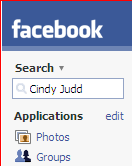
1. In the upper left-hand corner of the Facebook screen, type Cindy Judd in the search box.
2. Next to my profile, click on Add to Friends. This is not an instantaneous process. I will get a message in my inbox notifying me that you want to add me as your friend. Once I accept, you will see me appear in your list of friends.
Once you have friends in Facebook, check out the Groups that they are involved with and the Applications that they have added. That will give you some ideas for things to be involved with. The idea of social networking is that you can see others' friends and add people from those that your friends' know. You will see that many of your library coworkers are already in Facebook. You can click on their profiles from my Facebook page and add them to your friends, too.
BLOG ENTRY
Don't forget to blog about your Facebook experience. (For example: Do you think you would continue to use Facebook after the Learning 2.0 experience is over? What kinds of things could you see yourself using Facebook for? How can you imagine libraries using Facebook?)
Posted by
Cindy J
at
7:40 PM
6
comments
![]()
#4 Social Networking 101
Listen to this podcast:
If you are hearing-impaired or do not have access to audio on your computer, a transcript of this podcast is available.
Social networking is about connecting with people. In the Learning 2.0 context, it is about reaching out to people through various online communities. Millions of people are creating an extended network of "friends" in sites like MySpace, Friendster, Facebook, Xanga, and Flickr, among others. There are lots of other social networking sites; there is a good list of them on Wikipedia.
Check out this YouTube video, "Social Networking in Plain English."
While there are lots of social networking sites out there, probably two of the more popular ones are MySpace and Facebook. We will explore Facebook in a later exercise, but we can take a closer look at MySpace in today's lesson. The two online environments are very similar, but MySpace tends to draw a younger audience. You will also notice it is quite ad-heavy compared to Facebook. Many libraries are using MySpace to reach out to their younger users. Libraries who have created a profile on MySpace have heard positive feedback and seem to be having an impact on their young adult users.
Discovery Activity #4
You have a choice of activities this week. (You only have to do one!)
a. Record your reaction to the social networking video above.
b. View the examples of libraries using MySpace. Respond to what you have seen and read in your blog.
Libraries Using MySpace
- Hennepin County
- University of Illinois at Urbana Champagne
- Carnegie Library of Pittsburg
- Public Library of Charlotte and Mecklenburg County
- Topeka & Shawnee County Public Library
- Ball State University's MySpace page--Scroll down to see their video tutorial on Scholarly vs. Popular Articles.
For further reading on social networking... (not part of the Discovery Activity)
Librarians speaking about MySpace
1. Stephen Abrams' recent post on MySpace and other social networking environments
2. Sarah Houghton-Jan's (aka LibrarianInBlack) post and comments
I thought this cartoon was a cute way to close our learning on social networking this week.
(Scroll to read the entire cartoon.)
Posted by
Cindy J
at
7:25 PM
10
comments
![]()
Tuesday, July 3, 2007
#3: Ready, set, go get a blog!
Listen to this podcast (Internet Explorer users click *twice* to start):
If you are hearing-impaired or do not have access to audio on your computer, a transcript of this podcast is available.
Now that you've learned a bit about what Web 2.0 is all about, it's time to get your feet wet and create your own blog! For our Learning 2.0 program, I recommend that you use Blogger, a free blog-hosting service that is easy to use. Blogger is owned by Google; if you would rather use WordPress, another free service not owned by Google, you are welcome to.
Create your own blog in three easy steps:
1. Create an account. [Screenshot]
2. Name your blog. [Screenshot]
3. Select your template. [Screenshot]
Once you've created your blog, there are two important things to know:
1. To post to your blog, you must log into blogger.com. Be sure to write down your username and password.
2. To view your blog, go to http://(xxxxxx).blogspot.com, where (xxxxx) is the unique identifier that you entered when you named your blog.
If you run into trouble setting up your blog, take a look at Blogger's tutorial.
Discovery Exercise
Once you have created your blog, create a post and enter the notes that you took after you watched the video "Web 2.0: the machine is us/ing us."
Optional Discovery Exercise
Here are a few of the library-related blogs that I read. Choose one and see what it's all about:
Tame the Web
Librarystuff
The Shifted Librarian
Free Range Librarian
Information Wants to be Free
Comments welcome! Post a link to the blog that you create in the comments section, if you like.
Screenshots borrowed directly from the original Learning 2.0 program. Thanks, PLCMC!
Posted by
Cindi
at
12:24 PM
27
comments
![]()
Monday, July 2, 2007
#2: What is web 2.0?
Listen to this podcast:
powered by ODEO
If you are hearing-impaired or cannot play audio on your computer, a transcript of this podcast is available.
Update: the podcast player does not play in Internet Explorer. If you do not have access to the Firefox web browser, please read the transcript for now. Future podcasts will be available in another player.
The tools and other websites that you will be exploring on your Learning 2.0 journey are collectively referred to as "Web 2.0." This term was first coined by Tim O'Reilly in 2004 and is meant to refer to a second generation of web-based services and communities. They key to understanding web 2.0 is to know that it's not just about you and your computer--it's about the content that you create, that others create and that you collaborate with others to create.
Discovery Exercise:
Watch the video below by clicking on the play button. This video, titled "Web 2.0: the machine is us/ing us," was created by Michael Wensch, an anthropologist at Kansas State University.
Take a few moments to jot down your reactions to this video. What do you think is the major message? What struck you as interesting? From watching the video and, if you like, reading the wikipedia page about Web 2.0, what do you think Web 2.0 is all about?
Additional (optional) food for thought: if web 2.0 is all about collaboration and community using new, interactive web sites and services, what do you think Library 2.0 could be about?
Posted by
Cindi
at
2:33 AM
32
comments
![]()
#1 Let's Discover and Have Fun!
Welcome to Learning 2.0 at EKU Libraries!
You are likely reading this blog entry because you are a library faculty or staff member at Eastern Kentucky University and you are embarking on your "Learning 2.0" journey. We're glad you're here!
This program is designed for library staff at EKU to discover and play with web-accessible tools that are enabling people to create and share content and to interact like never before. You may have been hearing about tools such as blogs, RSS, wikis, Facebook, YouTube & Flickr, collectively known as "Web 2.0," but did not know where to get started. This self-paced, web-based program of discovery will lead you through parts of the 2.0 landscape--we hope that you have fun along the way!
Each week from now until September, participants will be asked to complete up to four lessons covering a single "2.0" topic. Each exercise should take no more than 15 minutes of your time, but if you are interested in learning more, optional activities will be available to you. If the program is successful, the planning team will offer additional activities through the fall 2007 semester.
Please explore the links on the program's web site particularly the program schedule (each week will be brought to you by a different member of the planning team) and Frequently-Asked Questions (FAQs). Congratulations--you have just completed your first Learning 2.0 Discovery exercise!
Posted by
Cindi
at
12:09 AM
3
comments
![]()
